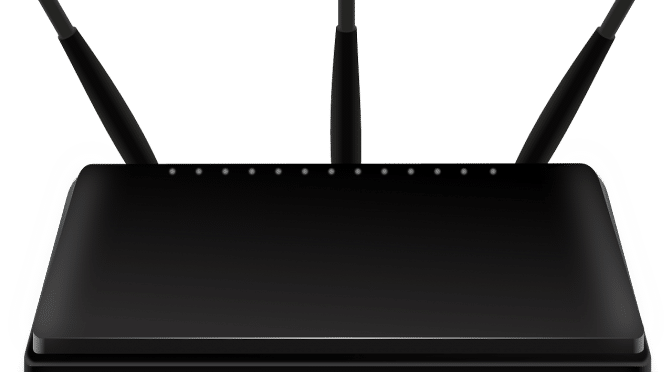When you open your browser and type in a web address like www.thegadgetman.org.uk, how does your computer know where to go? That’s where DNS – the Domain Name System – comes into play. It’s one of the hidden heroes of the internet, and understanding it can help you browse smarter and more securely.
What is DNS?
In simple terms, DNS translates human-friendly domain names into machine-friendly IP addresses. Think of it as the internet’s phone book. Instead of remembering a string of numbers like 172.217.169.206, you just remember a name – like google.com – and DNS handles the rest.
Every website, email server, and online service has an IP address. DNS ensures you don’t have to memorise any of them.
How Does DNS Work?
Here’s what happens behind the scenes when you visit a website:
-
Your browser checks its cache to see if it already knows the IP address.
-
If not, it asks your operating system, which checks its own cache.
-
If still no luck, it asks the DNS server provided by your internet service provider (ISP).
-
If the ISP’s server doesn’t know, it asks a chain of other DNS servers – starting from the root, to TLD (.com, .uk), and finally to the domain’s authoritative server.
-
Once the IP address is found, it’s returned to your browser, and the connection is made.
All this typically takes milliseconds – faster than blinking.
Why Should You Care About DNS?
Most people never think about DNS, but it plays a vital role in your online experience. Here’s why it matters:
-
Speed: A faster DNS can mean faster browsing, especially when accessing new websites.
-
Privacy: Many DNS providers log your queries. That means they know every website you visit.
-
Security: Some DNS services help block malicious websites or phishing attempts.
Surfshark’s DNS: Private and Free
Surfshark, known for its VPN services, offers a free public DNS designed with privacy in mind. Unlike many default ISP DNS services, Surfshark’s DNS doesn’t log or track your online activity.
Key Benefits of Surfshark DNS:
-
No logs or tracking – Your DNS requests aren’t saved, sold, or snooped on.
-
Improved privacy and anonymity – Especially useful when combined with a VPN.
-
Free to use – No hidden costs or annoying ads.
-
Reliable infrastructure – Globally distributed servers for stable, fast resolution.
How to Change Your DNS
Switching to a privacy-focused DNS like Surfshark’s is easy:
-
On Windows or macOS, you can change DNS settings via your network preferences.
-
Routers often allow DNS changes at the network level, covering all your connected devices.
-
Surfshark also offers setup guides for specific devices and platforms.
Final Thoughts
DNS is like the backstage crew of the internet – you rarely see it, but it keeps the show running. Understanding how DNS works gives you more control over your online experience. And by switching to a privacy-first service like Surfshark DNS, you can enhance your digital safety without spending a penny.
If you’re serious about your gadgets, online privacy, and speed, don’t overlook your DNS.